Civilization VI Players: If you are having trouble locating your save files after the latest update (May 22nd), Check out THIS ARTICLE
Though each game has a different Save File location, they are generally based on their platform and the store they were bought from. Below are some general steps for finding your game's saves. For specific file paths, please refer to your game's FAQ article.
Mac:
Most Mac games are found under a hidden Library folder within your user home folder.
A quick way to access this folder is to open Finder, then select "Go" from the menu bar at the top of the screen. While in the drop-down menu, hold the Alt/Option key to display the Library folder, then select it.
An even quicker way to access your game's saves is to paste their file path into the Finder app's "Go to Folder...". You can find that option by opening up Finder, selecting "Go" as before, then select "Go to Folder...". A text box should appear in your Finder window. Paste in your file path, then hit enter.
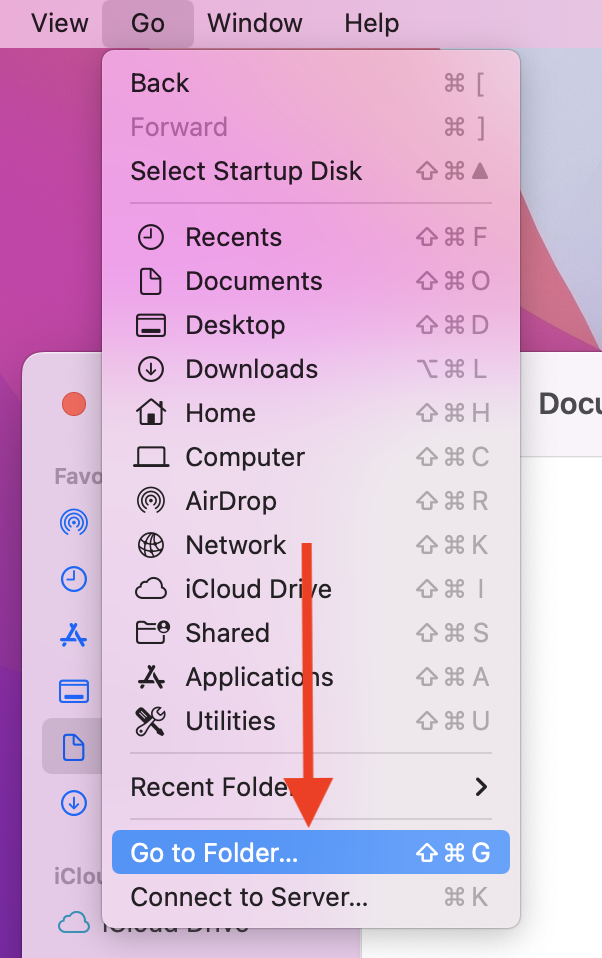
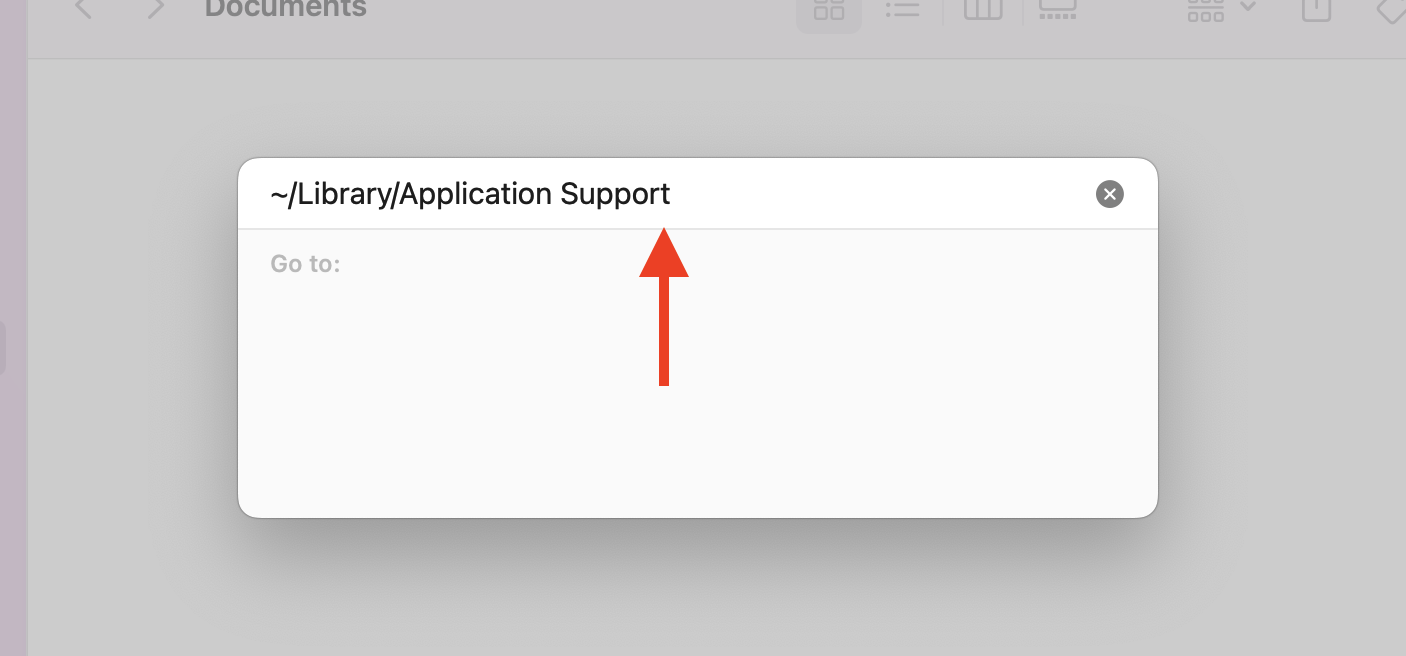
Some general tips:
- For Mac Steam games, a game's folder can be found under the file path "~/Library/Application Support".
- For Mac App Store games, the game's folder can be found under the file-path "~/Library/Containers". The game's folder should be named "com.aspyr", followed by the game's name and storefront, i.e. "com.aspyr.sims2.appstore". After opening that folder, navigate through Data > Library > Application Support > Aspyr, and you should encounter a second game folder with the game's files.
Windows:
On Windows, most save games can be found by opening File Explorer and navigating to "%homepath%\AppData\LocalLow". You can do so by pasting that file path into the address bar in your file explorer. From there you should be able to find a folder under the developer's name for your game, such as PolyknightGames for Innerspace.
Linux:
Most Linux save files can be found by going to "~/Home/.local/share/" in your file manager and then finding the name of your game's publisher or developer. Aspyr games will be in a folder called "aspyr-media".
iOS:
To find your iOS saves, follow these steps:
- Connect your device to a PC/Mac with iTunes.
- Select the iPad/iPhone option in iTunes.
- Go to File Sharing tab and select your desired app in File Sharing.
- Select the Civilization VI folder and select the 'Save to...' button.
- Save to a folder on your computer.
Android
First, follow the steps in this article from Google to access your devices files. Once you have access to your files, your game folders can be found under Android > Data, and should generally look like "com.aspyr.[GAME]".